This information could be outdated
The Arcade Owners stumbled upon a lot forgotten Commodore 64 in a auction. They enclosed it each one in a custom cabinet and developed a program to control the gallery’s configurations. This retro-meets-modern integration permits anyone with a coin to configure the Arcade Gallery functions.
Also you can continue configuring the game using the AGE configuration using files method as usual too.
Capabilities
- Configure
globalandindividualsettings: This feature enables users to apply settings either to all rooms or to specific rooms individually. - Locomotion: like the walk velocity/turn or activate and deactivate the In Room Teleportation.
- player configuration: the player representation in the game.
- Teleportation to any room: Users have the ability to teleport to any room within the virtual environment. This allows for easy and quick navigation, providing a seamless experience in exploring different areas.
- Controller configuration: allows the user to change the Controllers behavior (gamepad or Quest controls) for a game or for all the games. The visual configuration allow the user to change the Controller configuration without the need to change the YAML config files. Read the Controller configuration for detailed information.
- Cabinet replacement: This feature grants users the freedom to place any cabinet in any position within a room. It enables customization and rearrangement of cabinets according to personal preference or desired room layout.
- NPC Behavior: Users have the ability to alter the behavior of non-playable characters (NPCs) within the virtual environment. This includes adjusting their actions or even disabling them if the user prefers to have a solitary experience in the rooms.
- Reset configuration to ground zero (actually excludes the cabinets positions and controllers configuration)
Visual configuration Menu
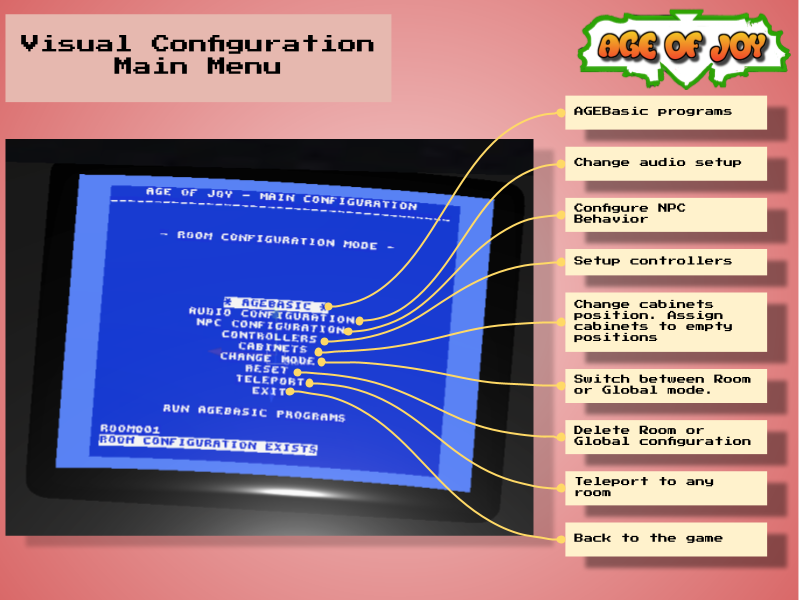
Global or Room setup

The player has the ability to switch between two setup modes using the Change Mode option.
-
Global mode: When the “working with Global” option is selected, any changes made will be applied to all rooms. This means that modifications or adjustments will have a universal impact and affect all rooms within the virtual environment. It provides a convenient way to make broad changes that are intended to be consistent across all rooms.
-
Room mode: When the “working with Global” option is unselected, the changes made will only be applied to the specific room where the player is currently located. Each room has its own Configuration control cabinet, which allows for individual customization and settings unique to that particular room. This mode provides a more localized and specific approach, allowing players to tailor their experience within each room according to their preferences.
By providing these setup modes, players have the flexibility to choose between making changes that have a global impact across all rooms or focusing on individual room customization using the dedicated Configuration control cabinet specific to each room.
The configuration menu changes depending on the option selected.
Player height
You can change the player height and age in the visual configuration too. And, if you set it to the tallest one, you can play seated if you want.
Follow these steps: Set player height using visual configuration
NPC’s Behavior setup

Audio Setup

Locomotion setup
available only in Global Configuration

Teleportation
This option allows the player to execute the Teleportation action. The player will travel to the selected room by selecting the “teleport” option.
The jump is executed immediately.

Setup Controllers

The user can setup the controllers behavior for all games when is working in Global mode. If not, a game should be selected to remap controls for the game in the room
The player could map any control by selecting up to five different real controls to respond the mapping.
Each control should be allocated in a Port. A port is a virtual representation of a connector to a controller. Ports are numbered starting by zero.
About Mapping
Refers to the action to map the MAME emulated Controllers to the real ones.
The emulator knows anything about the controller that the player is using, then he uses a “generic controller” that must be mapped to a real one. The emulator just ask something like “is the player pressing the
Bbutton?” and AGE respond by analyzing if the player have pressed theBbutton in the Quest controller (for example).Each MAME frontend (like Retroarch) maps controllers using its own way. AGE uses configuration YAML files to map controllers.
Link to original
Read more about Controller configuration.
Cabinet replacement
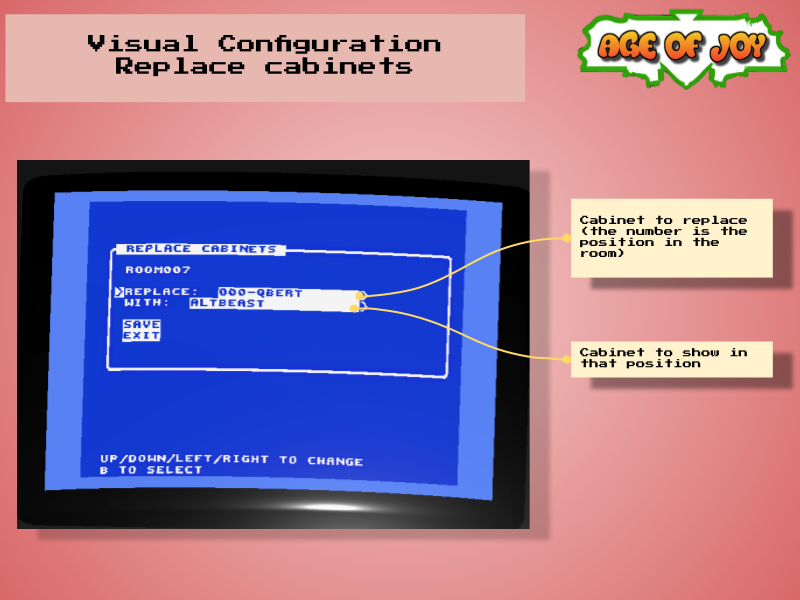
You can replace a cabinet in a room for other that you uploaded previously.
Reset
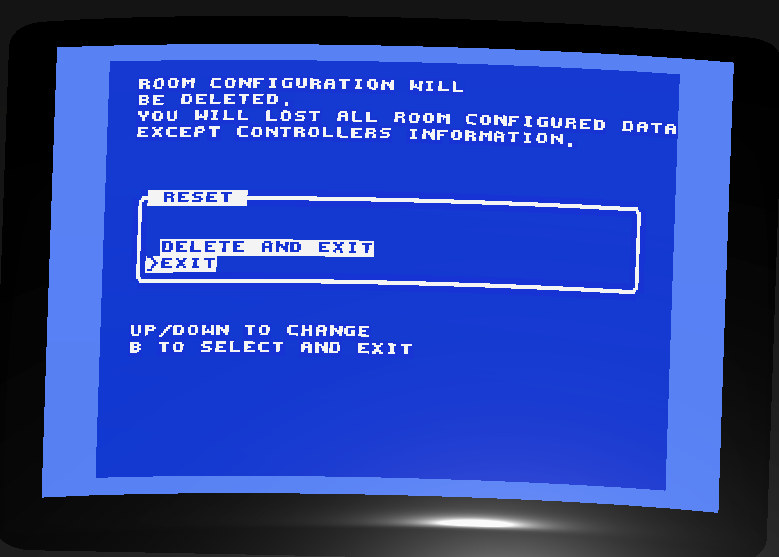
Use this option with caution.
Select this option to reset the setup and start from ground zero.
Basically, deletes de global or room configuration YAML file.
Excludes:
- cabinets positions
- controller configuration
AGEBasic programs
This section shows how to control the AGEBasic programs execution.
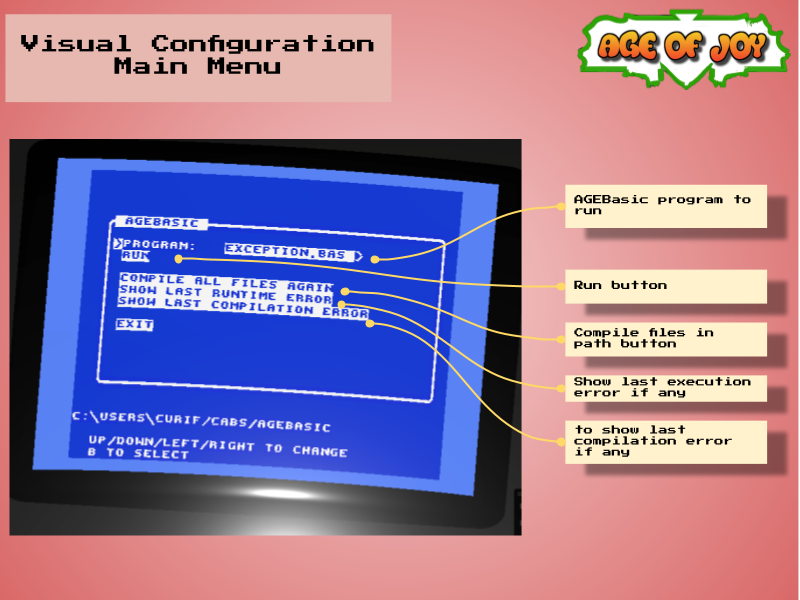
To known more about AGEBasic please read the AGEBasic programing section in this documentation.
Options:
- Program: to select the program to run. The list will contain all programs in the AGEBasic path that don’t end with compilation errors. The Configuration control cabinet compiles all the programs when you enter into the AGEBasic section in the menu.
- Run: to run the selected program.
- Compile all files again: if you upload a new program (developed by you or by any user), the program should be compiled before run. Just run this option if you change anything.
- Show last runtime/compilation error: to show the results of the compilation or the result of a running program.
Programs could run for a long period of time, but only one program can run at same time. The system will alert you if you are trying to run a program when other is running.
A program could or couldn’t show anything in the screen. We recommend that your programs shows information about what they are doing.
At the end of the screen the system shows the folder where you should upload your programs.
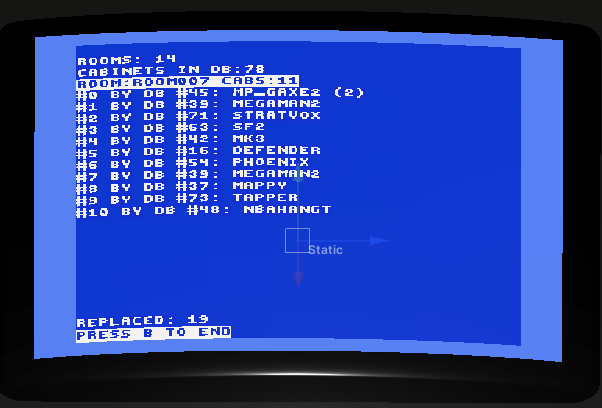 Example of a program running.
Example of a program running.