To change a configuration file you will need to know the YAML language that is widely used by the game. Like in CDL, there are some rules to follow.
If you already know YAML or CDL you can jump the next section:
YAML
CDL (Cabinet description language) is written in YAML.
The special file description.yaml describes the parts of the cabinet.
description.yaml
YAML is composed by keys and values:
key: value
The keys can only contain non-capital letters and no special characters.
Dependency are indicated using tabs.
Values can be anything:
- integers
- floats (dot decimal delimited): 3.1416
- strings
- booleans:
trueorfalse. - a document (a group of key/values)
- a list of values (each element of a list starts with a
-)
A yaml detailed tutorial: YAML Tutorial: Everything You Need to Get Started in Minutes
Configuration files
You can find the files in the path /sdcard/Android/data/com.curif.AgeOfJoy/configuration in your Quest 2. If you don’t have the folder, is because you didn’t run the 0.3.0 version (or superior) yet; the first time it runs creates the folder and the default configuration.yaml. Once you have it you are ready to change it.
If you change the file when the game is running, then the game will react a seconds later. You don’t need to restart the game.
You can change files on the Quest disk by copying or editing the file directly.
Files types
You can have two o more types of files in the configuration folder:
- Global configuration: named
configuration.yamlaffects all the game. - Room configuration: named
<room name>.yaml. Example:room001.yamlorroomintro.yaml. Each room in the game has its own code, you can find the code in the Configuration control cabinet installed in each room; just add the.yamlextension to the name.
Room configuration files
At start, only the configuration.yaml file exists, it is global and all the rooms respond to the configuration of that file. But, if you create a room configuration file, then the room will respond to the configuration of that file. You don’t need to repeat all the keys in all files, just change what you need in the room configuration file. For example, you can disable NPCs in the global configuration, but enable them in the room004.yaml. What you write in a room file affects only to that room and only the parameters that you write there, the others parameters responds to the global configuration file.
Both type of files share the same yaml structure.
configuration.yaml elements
npc:
status: enabled
audio:
background:
volume-percent: 70
muted: false
in-game-background:
volume-percent: 20
muted: false
locomotion:
teleport-enabled: true
speed: 2
turn-speed: 80
snap-turn-amout: 30
snap-turn-active: false
player:
height: 1.6
cabinet:
insert-coin-on-startup: true
screen-glow-intensity: 5
light:
color:
r: 0
b: 255
g: 0
intensity: 1.7NPC
Non playing characters configuration.
status can be:
enabled: they walk and play as usual.static: they walk to a position in the room and stay there forever.disabled: to disable the NPC. They will left you alone in the room.
audio
background
It’s the background sound, you can change the volume or mute it.
volume-percent: 0-100, 100 is loudmute: true/false. You can mute the background audio using this key.
in-game-background
It’s the background sound when you play a game. The keys and values are the same. Maybe you want to mute the background sound when you are playing, or decrement to a 20% (like the example)
System skin
The system-skin key configures the look & feel of the configuration controller screen used in the Visual configuration.
At the moment these are the options:
zx: Sinclair look and feelcpc: Amstradc64: Commodore 64
Locomotion
Refers to the player’s movement in the virtual space (walk, rotate, etc.)
teleport-enabled:trueorfalse. Activate/deactivate the In Room Teleportationspeed: is the translation velocity. The velocity used to walk.turn-speed: is the velocity that the player used when rotate.snap-turn-active:trueorfalse. Activate/deactivate snap turn.snap-turn-amount: number of degrees to rotate.
Player
To configure some aspects about the player:
height: a decimal point number that represents the player’s eye sight height. Values can vary from 1.35 to 1.85 max. 1.6 is an average height. The default (zero) is your real height.
Heights
Use Calculated (height zero) to use your real height in the game.
The values are not exact but indicative.
| Option | Height (aprox) |
|---|---|
| Pac-man (short) | 1.35m |
| Sonic | 1.4m |
| Pikachu | 1.45m |
| Mario | 1.5m |
| Luigi | 1.55m |
| Final Fantasy (avg) | 1.6m |
| Megaman | 1.65m |
| Street Fighter | 1.7m |
| Donkey Kong | 1.75m |
| Mega Boss | 1.8m |
| NBA Jam (tall) | 1.85m |
Example
player:
height: 1.6Cabinet
Global cabinet configuration. This configuration applies to all cabinets across the game.
insert-coin-on-startup: Set totrueto not start the game when you insert the first coin. Useful in games that you want to enjoy the start of the game (presentation activities).screen-glow-intensity: set a value from0(no glow) to5to control the intensity of the CRT screen light. This setting allows the screen’s glow to realistically affect the surrounding cabinet parts.original-textures: Controls the texture quality of cabinets.true: Retains the original, high-detail cabinet textures. This provides the best visual fidelity but consumes more memory.false(Default): Converts textures to a more memory-efficient format, reducing the memory footprint by roughly 30% on your Quest.
Memory Management and Potential Black Cabinets:
How original-textures affects the game behavior.
The system employs an internal cache to store textures in memory for faster loading. This cache has a maximum capacity. If the system needs to free up space and the textures of a currently loaded cabinet are chosen for removal, that cabinet will appear black if the cabinet is running.
This is intentional behavior to prevent the game from crashing due to insufficient memory. Using high-resolution textures significantly increases the likelihood of the cache filling up and this situation occurring.
Effect of Changing This Setting:
Modifying this setting only impacts textures loaded after the change is applied. Textures already present in the cache will remain until the system’s memory management decides to remove them. Newly loaded cabinet textures will then adhere to the new hi-res-textures setting.
Defaults
insert-coin-on-startup: false
screen-glow-intensity: 0
original-textures: falseAGEBasic
AGEBasic a special version of the BASIC programming language. To learn how to program in AGEBasic read the AGEBasic programing document.
You can change the configuration of any the room using an AGEBasic program. The program will run after the room loads. If you want to run the same AGEBasic program globally for all the rooms, the best way is to set it in the configuration.yaml file. But if you want to run a different one for any room you can set it in the <room name>.yaml (room configuration file). You can set both, and if a room have a configuration file with an agebasic entry on it, the configuration cabinet will use the last one and discard the global one. This is the normal behavior for all configuration files (see the Merging section below)
The programs runs in the Configuration control cabinet, and you can see the results in the screen.
As always you can set the debug entry and the configuration cabinet will save the errors (if any) in a file . Also you can set the Debug Mode with the AGEBasic funcion DebugMode(1) in your AGEBasic program.
Example
room001.yaml
agebasic:
after-load: configroom1.bas
active: true
debug: falseThis configroom1.bas will run after the room001 is loaded, because is configure in the room001.yaml file.
The configroom1.bas must exists in the /sdcard/Android/data/com.curif.AgeOfJoy/AGEBasic path. If not, you will receive an error like:

If the program has some syntax error on it, you should check it again in the screen of the configuration cabinet:
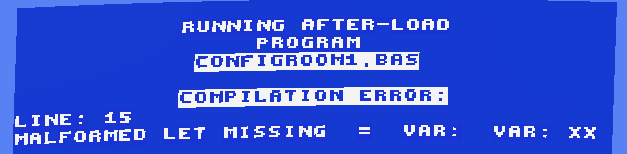
Or if the program runs without any problem:

Merging Example
In this example, you disabled all NPCs except those in room001.
configuration.yaml:
npc:
status: disabled
audio:
background:
volume-percent: 70
muted: false
in-game-background:
volume-percent: 20
muted: false
room001.yaml
npc:
status: enabledLights Configuration
You can customize the lighting in your setup either globally (affecting all rooms) or locally (specific to individual rooms). Local configurations, defined within each room’s YAML file, will override global settings.
Both color and intensity of the lights can be adjusted.
Light color is specified using Red (r), Green (g), and Blue (b) values, each ranging from 0 to 255. Light intensity is a decimal value. A value upper 2 or 3 is too intense so you probably want to play in ranges of 0 to 3 and increasing values in 0.1 variations.
Example (Local Room Configuration)
To configure the light within a specific room, add a light section to that room’s YAML file, as shown below:
Example room001.yaml
light:
color:
r: 0 # Red value (0-255)
g: 255 # Green value (0-255)
b: 0 # Blue value (0-255)
intensity: 1.7 # Light intensity (numerical value)You can write a similar configuration in your configuration.yaml file if you want to set the same colors and intensity for the game in general.